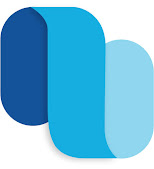Hello Everyone,
Introduction:
In this blog post, we will explore the key insights from the Dynamics 365 FastTrack Architecture Insights- HR Infrastructure Merge. The Fasttrack video provides valuable information about the FastTrack program, frequently asked questions (FAQs), timelines, and migration guidelines related to merging HR infrastructures using Dynamics 365. Let's dive in and gain a better understanding of this informative video.

FastTrack Program Overview:
The FastTrack program offered by Dynamics 365 is designed to help organizations accelerate their adoption and successful implementation of Microsoft solutions, including Dynamics 365. By leveraging FastTrack, businesses can receive guidance, best practices, resources, and direct assistance from Microsoft experts throughout their implementation journey.
HR Infrastructure Merge:
- FAQs
In the first chapter of the video, the FastTrack team addresses frequently asked questions related to HR infrastructure merging with Dynamics 365. They provide insights into common concerns, challenges, and potential solutions organizations might face during the process. - Timelines
The second chapter focuses on the timelines involved in the HR infrastructure merge. The FastTrack team provides an overview of the different stages, from planning and preparation to data migration and go-live. They emphasize the importance of aligning these timelines with business goals and ensuring a smooth transition. 
- Migration Guidelines
In the final chapter, the FastTrack team shares valuable migration guidelines related to HR infrastructure merging. They discuss best practices, recommended tools, data mapping considerations, and important factors to keep in mind during the migration process. These guidelines aim to ensure data integrity and a successful implementation of Dynamics 365 for HR. - Current state for Standalone HR & F&O environments

- Future state for HR + F&O Environments

Conclusion:
The Dynamics 365 FastTrack Architecture Insights video on "HR Infrastructure Merge" provides organizations with critical insights into successfully merging HR infrastructures using Dynamics 365. By leveraging the FastTrack program, businesses can streamline the transition, address common challenges, and ensure a smooth implementation process. Whether you're considering a merger or already in the process, this video offers valuable guidance to support your journey.
Please remember to watch the full VIDEO on Microsoft Learn for a comprehensive understanding of the FastTrack program, FAQs, timelines, and migration guidelines.
Thank you :)
Happy learning !